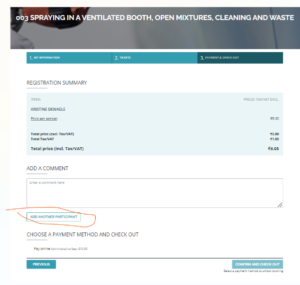FAQ - Tips & Tricks
1. The email + trick:
It can be used in different situations:
1.1 People want to use one email address to register multiple people, but our system requires that everybody has a unique email address. The process is the following:
Create or use an email account.
Ex. training@gmail.com or ex. training@mycompany.com
For each person who has no email address you can add a plus sign after the email address and after the plus you can insert a combination of words.
Suggest using the family name of the person to find your way back.
Be careful no space before the @sign
Ex . email for Paul Hoocks can be training+paulhoocks@gmail.com or training+paulhoocks@mycompany.com
So, mails for Mr. P Hoocks and all others (if more created) will arrive in the inbox of training@gmail.com or training@mycompany.com
In the header of the email, you will always find back to how the email belongs to.
After that, each person can go to https://passport.events/me using the + email address followed by the forget password option.
1.2 When people try to register themselves, but they have the error message “this email address is already registered” even if they did not register to a training yet. The process is the following:
Use an email account.
Ex. myemailaddress@gmail.com
For each person, you can add a plus sign after the email address and after the plus you can insert a combination of words/numbers.
Suggest using “+1”
Be careful no space before the @sign
Ex . myemailaddress+1@gmail.com
So, mails will arrive in the inbox of myemailaddress@gmail.com
After that, each person can go to https://passport.events/me using the + email address followed by the forget password option.
2. How to avoid the “email already registered issue”
If during the registration process you close the page or refresh it, your email address will be saved in our system and considered as “already registered”. This will make it impossible for you to register again to the training. To avoid this situation, you will have to complete the full registration process without leaving it.
In the case you face a technical issue during the registration process, and this makes you leave the registration, you still have the option to use our email + trick.
3. Confirmation email
4. Can the training be completed on smartphones and tablets?
No, our self-eLearning platform is not set up to be used via smartphones and tablets. You can only complete it via a laptop otherwise you will face technical issues.
5. Issue during the training (ex. No closing button, next module not appearing, pictures missing, ..)
6. How to register a group of people
During the registration process, you have the possibility to add additional people to your selected training (see screenshot).